3. Data#
3.1. What is a pyGIMLi DataContainer?#
Data are often organized in a data container storing the individual data values as well as any description how they were obtained, e.g. the geometry of source and receivers. DataContainer is essentially a class that stores all of this information. It is different for every method and can be then filtered accordingly. It stores two primary things: sensor information and data measurements.
A data container holds vectors like in a dictionary, however, all of them need to have the same length defined by the .size() method. Let’s first go over how you can create a DataContainer from scratch. Assume we want to create and store Vertical Electrical Sounding (VES) data.
Show code cell content
import numpy as np
import matplotlib.pyplot as plt
import pygimli as pg
from pygimli.physics import VESManager
We define logarithmically equidistant AB/2 spacings. Which is the midpoint of current electrode spacing for each measurement.
ab2 = np.logspace(0, 3, 11)
print(ab2)
[ 1. 1.99526231 3.98107171 7.94328235 15.84893192
31.6227766 63.09573445 125.89254118 251.18864315 501.18723363
1000. ]
We create an empty data container. In this case not using any method yet.
ves_data = pg.DataContainer()
print(ves_data)
Data: Sensors: 0 data: 0, nonzero entries: []
We feed it into the data container just like in a dictionary.
ves_data["ab2"] = ab2
ves_data["mn2"] = ab2 / 3
print(ves_data)
Data: Sensors: 0 data: 11, nonzero entries: ['ab2', 'mn2']
One can also use .showInfos() to see the content of the data container with more wording.
ves_data.showInfos()
Sensors: 0, Data: 11
SensorIdx: Data: ab2 mn2 valid
As you can see from the print out there is no sensor information. In the next subsection we will explain how to add sensor information to a data container.
Note
Data containers can also be initialized from different method managers. These have the custom names for sensors and data types of each method. For example pygimli.physics.ert.DataContainer already has [‘a’, ‘b’, ‘m’, ‘n’] entries. One can also add alias translators like C1, C2, P1, P2, so that dataERT[“P1”] will return dataERT[“m”]
3.2. Creating Sensors in DataContainer#
Assume we have data associate with a transmitter, receivers and a property U. The transmitter (Tx) and receiver (Rx) positions are stored separately and we refer them with an Index (integer). Therefore we define these fields index.
data = pg.DataContainer()
data.registerSensorIndex("Tx")
data.registerSensorIndex("Rx")
Then we create a list of 10 sensors with a 2m spacing. We can create sensors at any moment as long as it is not in the same position of an existing sensor.
for x in np.arange(10):
data.createSensor([x*2, 0])
print(data)
Data: Sensors: 10 data: 0, nonzero entries: ['Rx', 'Tx']
We want to use all of them (and two more!) as receivers and a constant transmitter of number 2.
data["Rx"] = np.arange(12)
# data["Tx"] = np.arange(9) # does not work as size matters!
data["Tx"] = pg.Vector(data.size(), 2)
print(data)
Data: Sensors: 10 data: 12, nonzero entries: ['Rx', 'Tx']
Note
The positions under the sensor indexes must be of the same size.
If the sensor positions are given by another file (for example a GPS file), you can transform this to a NumPy array and set the sensor positions using .setSensorPositions() method of the DataContainer.
3.3. File export#
This data container can also be saved on local disk using the method .save() usually in a .dat format. It can then be read using open('filename').read(). This is also a useful way to see the data file in Python.
data.save("data.data")
print(open("data.data").read())
10
# x y z
0 0 0
2 0 0
4 0 0
6 0 0
8 0 0
10 0 0
12 0 0
14 0 0
16 0 0
18 0 0
12
# Rx Tx valid
1 3 0
2 3 0
3 3 0
4 3 0
5 3 0
6 3 0
7 3 0
8 3 0
9 3 0
10 3 0
11 3 0
12 3 0
0
3.4. File format import#
Now we will go over the case if you have your own data and want to first import it using pyGIMLi and assign it to a data container. You can manually do this by importing data via Python (data must be assigned as Numpy arrays) and assign the values to the different keys in the data container.
pyGIMLi also uses pygimli.load() that loads meshes and data files. It should handle most data types since it detects the headings and file extensions to get a good guess on how to load the data.
Most methods also have the load function to load common data types used for the method. Such as, pygimli.physics.ert.load(). Method specific load functions assign the sensors if specified in the file. For a more extensive list of data imports please refer to pybert importer package.
3.5. Processing#
To start processing the data for inversion, you can filter out and analyze the data container by applying different methods available to all types of data containers. This is done to the data container and in my cases the changes happen in place, so it is recommended to view the data in between the steps to observe what changed.
You can check the validity of the measurements using a given condition. We can mask or unmask the data with a boolean vector. For example, below we would like to mark valid all receivers that are larger or equal to 0.
data.markValid(data["Rx"] >= 0)
print(data["valid"])
print(len(data["Rx"]))
12 [1.0, 1.0, 1.0, 1.0, 1.0, 1.0, 1.0, 1.0, 1.0, 1.0, 1.0, 1.0]
12
That adds a ‘valid’ entry to the data container that contains 1 and 0 values. You can also check the data validity by using .checkDataValidity(). It automatically removes values that are 0 in the valid field and writes the invalid.data file to your local directory. In this case it will remove the two additional values that were marked invalid.
data.checkDataValidity()
Warning: removed 2 values due to sensor index out of bounds!
Data validity check: found 2 invalid data.
Data validity check: remove invalid data.
You can pass more information about the data set into the data container. For example, here we calculate the distance between transmitter and receiver.
sx = pg.x(data)
data["dist"] = np.abs(sx[data["Rx"]] - sx[data["Tx"]])
print(data["dist"])
10 [4.0, 2.0, 0.0, 2.0, 4.0, 6.0, 8.0, 10.0, 12.0, 14.0]
You can also do some pre-processing using the validity option again. For example, here we would like to mark as invalid where the receiver is the same as the transmitter.
data.markInvalid(data["Rx"] == data["Tx"])
then we can remove the invalid data and see the information of the remaining data.
data.removeInvalid()
data.showInfos()
Sensors: 10, Data: 9
SensorIdx: Rx Tx Data: dist valid
Below there is a table with the most useful methods, for a full list of methods of data container, please refer to DataContainer class reference
Table of useful methods for DataContainer
Method |
Description |
|---|---|
Remove data from index vector. Remove all data that are covered by idx. Sensors are preserved. (Inplace - DataContainer is overwritten inplace) |
|
Add data to this DataContainer and snap new sensor positions by tolerance snap. Data fields from this data are preserved. |
|
Clear the container, remove all sensor locations and data. |
|
Translate a RVector into a valid IndexArray for the corresponding sensors. |
|
Sort all data regarding there sensor indices and sensorIdxNames. Return the resulting permuation index array. |
|
Sort all sensors regarding their increasing coordinates. Set inc flag to False to sort respective coordinate in decreasing direction. |
|
Mark the data field entry as sensor index. |
|
Remove all unused sensors from this DataContainer and recount data sensor index entries. |
|
Remove all data that contains the sensor and the sensor itself. |
3.6. Visualization#
You can visualize the data in many ways depending on the physics manager. To simply view the data as a matrix you can use pg.viewer.mpl.showDataContainerAsMatrix. This visualizes a matrix of receivers and transmitters pairs with the associated data to plot : ‘dist’.
pg.viewer.mpl.showDataContainerAsMatrix(data, "Rx", "Tx", 'dist')
(<AxesSubplot: xlabel='Rx', ylabel='Tx'>,
<matplotlib.colorbar.Colorbar at 0x14a0eb744b90>)
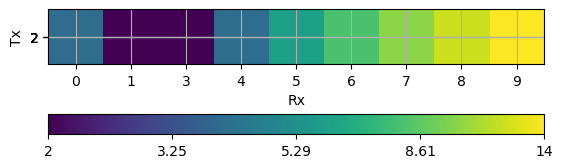
There are various formal methods for plotting different data containers, depending on the approach used. As discussed in Fundamentals, the primary focus here is on displaying the data container itself. Most method managers provide a .show() function specific to their method, but you can always use the main function pg.show(). This function automatically detects the data type and plots it accordingly. For further details on data visualization, please refer to Data visualization.